| Back | Printable |
The Anatomy & Elements of BuyObjects |
Next | |
BuyObjects are made up of the following three main sections:
A) The Form, which in Source, has a starting Form tag: "<form>" and a closing Form Tag "</form>", and appears as a rectangle with a little "F" in the corner ![]() in Layout View. (See Fig. 5)
in Layout View. (See Fig. 5)
B) The BuyObject Field Elements, (white area in Fig. 5 below) which includes several required fields, plus optional fields, such as popups, radio buttons, checkboxes, submit button (or submit image) and GoShip fields. Note that in the Group BuyObject, the Form will contain several Fields Groups.
C) A Single Cell Table containing both the Form and the BuyObject Field Elements. Each BuyObject is contained in a single cell table, so that it can be placed and sized on the page, whether the layout uses grids, tables, floating boxes or plain HTML. Without the table, the form field would expand to fill the entire width of the page.
The BuyObject Field Elements are labeled and color coded below, for ease of identification.
|
item: This is where you enter your stock |
|
|
custID: Leave this field completely empty. The |
|
|
quantity: There can be only one quantity field per |
|
|
product: the product name or description, |
|
|
Submit Button or Submit Image: There must be at least one submit. There can be more, for example in a long Group BuyObject containing many BuyObject Field Groups. |
|
|
price: the unit price of the item. Do not |
|
|
GoShip: These four fields, length, width, height and |
|
|
nontax: This field is for taxation. If the |
|
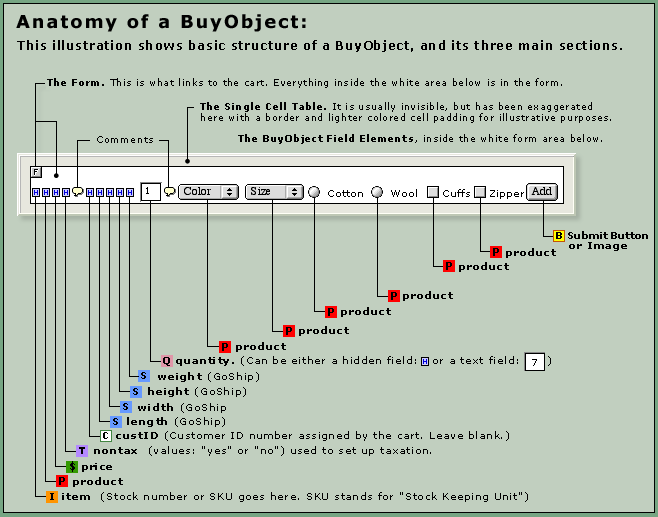
Related subjects: BuyObject Rules