| Back | Printable |
Installing the BuyObjects |
Next | |
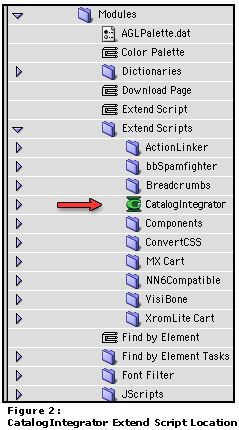
2. Open the CatalogIntegrator Kit and copy the folder named "CatalogIntegrator" into the Modules/Extend Scripts folder inside the Adobe® GoLive™ Application folder, as shown in Figure 2 at left.
3) Then re-launch Golive. The Objects Palette will now contain a tab with this icon: ![]() . Click on this tab and you will see the CatalogIntegrator™ BuyObjects™. See Figure 3, below.
. Click on this tab and you will see the CatalogIntegrator™ BuyObjects™. See Figure 3, below.
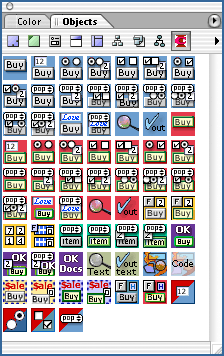 |
||
| Figure 3: BuyObjects Palette Tab | ||
Full BuyObjects directions are on the BuyObjects Pages.