| Back | Printable |
Linking the BuyObject to the Cart |
Next | |
Linking to the cart:
The "CIModelUnix folder" site template contains several dummy ".php" pages that you can link your BuyObjects to on your local computer. If you use the "CIModelUnix folder" template, and put your product pages in the HTML directory, or in another directory on the same level, when you link your BuyObjects to these dummy "add" pages, you will in effect have created the corrrect path to the CatalogIntegrator Cart, even if you have not bought it and installed it on your server yet.
(Important: The dummy cart pages, (e.g., "add.php" etc.) do not display values (such as product and price) submitted from your product pages. They are only placeholders for the actual shopping cart pages. These dummy cart pages should not be uploaded to the server, as you could overwrite the actual cart pages by doing so.)
These dummy pages are shown in Fig. 9 below, which is a screen shot of the Cart directory in the "CIModelUnix folder" site template, not the actual cart, which has many more documents in it. Each different "add" page serves a particular purpose. Each prepared BuyObject is already linked to the most commonly used "add" page for that object. For example, all the prepared BuyObjects in the kit that contain multiple options, such as popup menus, checkboxes and radio buttons, are linked to "addwOptions.php", and those that should not take the buyer immediately to the cart view, are linked to "Addloop.php".
If needed, you can link to other "add" pages. The illustration below shows linking to the "AddwOptions.php" page with point and shoot in Adbe GoLive 6.0.
Note: do not upload to the server, the "Cart" directory of the "CIModelUnix folder" template site after you have installed CatalogIntegrator Cart.
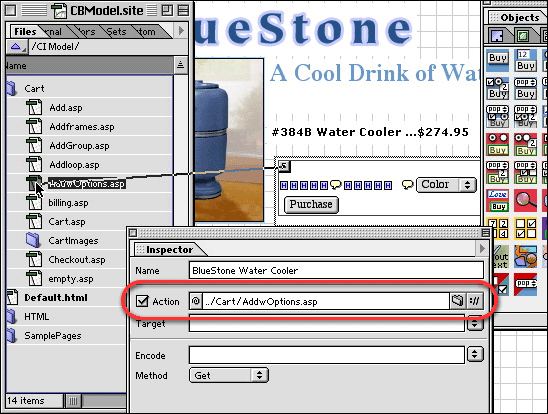
Add.php: for simple BuyObjects without additional product options or choices. It supports Quantity.
Addframes.php: for setting up CatalogIntegrator in a frameset so that a cart view appears constantly in a frame window, and updates visibly as customers add purchases. You do not need this to simply have your product pages in a frame window. (Addframes.php is currently being upgraded for CatalogIntegrator 6.0 and as of this writing is not yet ready.)
AddGroup.php: link to this one of when you use the Group BuyObject.
Addloop.php: this add page adds the purchase to the cart without taking the customer to checkout until the "View Cart" or "Checkout" button is clicked. It just reloads the page the customer is already on.
AddwOptions.php: for BuyObjects with multiple options or choices, such as color, size, etc. If the BuyObject uses Radio Buttons, Checkboxes, Popup Menus, or an additional text input field for an inscription etc., this is the one to use.
The prepared BuyObjects in the CatalogIntegrator Cart Palette Tab are already linked to the correct "add" page for most circumstances. If you build your own custom BuyObjects, be sure to link the form to the correct add page.