After you have uploaded your cart package to the root level of your site, you can reach index.php through this URL: <http://www.yourdomainname.com/cartadmin/index.php>
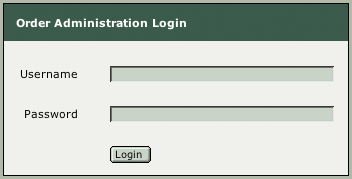
The first time you access it, you will get the password protected Order Administration Login screen:
The default login is:
Username: admin
Password: demo
You can customize this login, via the web, by first logging in, and then clicking on the General Admin link, in the Admin Menu (index.php). See Figure 5 below:
Figure 3. Order Admin Login
Admin Menu for the CatalogIntegrator Cart Unix
Which contains the following links:
Home, which takes you back to the "indexcart.html" page, which is the stand-in for your home page.
CatalogIntegrator Cart Menu, where you can navigate among the various sections of the cart package.
Order History, which takes you to the Order History Administration page, that lists the orders you have received in ascending order (most recent on top), allows you to view received orders with your web browser, and even capture the orders for manual processing offline. Each order can viewed separately as well, by clicking on the Customer number. That takes you to a page that displays all the information about the order, with a link at the bottom, that opens a print-out page showing the same information including the card number.
Product Manager, which takes you to the Product Administration page, where you can add, edit or delete products and their images in the database. (Note: This feature is for use with a database driven site. It is not required for an e-commerce site. It is an optional feature. See "Optional: Dynamic Product Pages", on the Overview page of this documentation, for more on this.
Coupon Manager, a module with which you can generate discount coupons for use with the Coupon BuyObject.
General Admin, where you can change the admin password and add, edit or delete product database editors. (This feature shows who made the last change in each of the products in the Product database. See "Product Manager" above.)
and ...
Log Out.
These pages are all contained in the "cartadmin" sub directory of the package, which is shown in Fig 2, to the right. You shouldn't need to edit them.
Additional instructions on how to use the several Administrative Modules are on the Modules themselves.
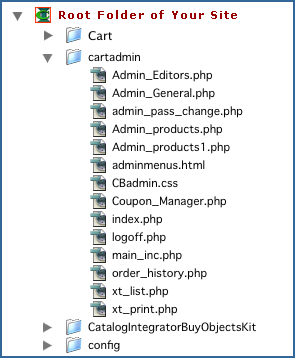
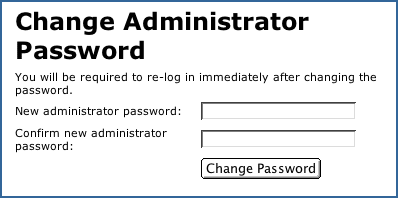
To do this, open "index.php" on your site in a web browser. The first time, you do this, you will get the Login screen shown at the top of this page. Enter the username "admin" and the password "demo", and click "Login". That will open the Admin Menu.
Then, click on General Admin, and change your password in the dialog shown in Fig 5.