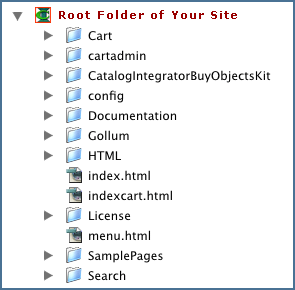
CatalogIntegrator Cart Unix Overview
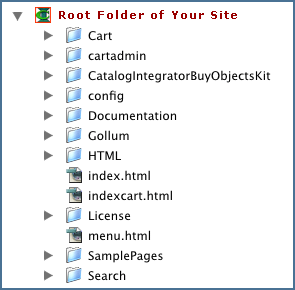 |
|
| Figure 1: Catalog Integrator Unix Package. (Back) |
Cart Package Contents
Figure 1 on the left shows the contents of the CatalogIntegrator Cart Unix package. These directories go on the root level of your site. Upload all of them to your main site directory, as shown in Fig. 1, so that you can easily consult the documentation and samples while working. Do not place them elsewhere unless you are prepared to edit the cart source code to re-link pages.
The "index.html" page is a stand-in for your site home page. It contains a link to "menu.html", which is the main menu for accessing the documentation and various cart components over the web.
"indexcart.html" is a duplicate of "index.html". Various cart links point back to it, instead of "index.html, so that you can navigate around the site and documentation more easily, and so that replacing index.html with your own home page will not interfere with this navigation.
Product Pages
The "HTML" directory is where you put your product pages. You can, of course, make other directories to put them in, but if you do it this way, you will find that the BuyObjects that you drag and drop onto your product pages, are already correctly linked to the cart and to any image buttons in them.
The "HTML" directory also contains some template product pages that you can modify to use for your own product pages as a "fast start".
Once you set the cart up, you can test it with the DemoProductPage.php. This page will tell you if your php server setup is correct, because it will not load if it is not.
The web URL for this page is: "YourSite.com/HTML/DemoProductPage.php" .
The "SamplePages" directory contains an additional selection of sample specialty product pages, and a library of BuyObjects with their source code. This library is provided as a convenience in case you prefer to work with them. Usually, you will want to use the BuyObjects Palette in the GoLive Objects palette to drag and drop your BuyObjects onto your pages as you build them.
Cart Add Pages
CatalogIntegrator Cart uses BuyObjects to send purchases to the cart through one of several Add pages. The latest downloadable CatalogIntegrator BuyObject Kits are available at the CatalogIntegrator website, with documentation and instructions, if you do not have the kit.
A description of the most commonly used Add pages follows:
add.php adds the product information into the cart database and auto-redirects the buyer to the cart.php page.
addGroup.php makes it possible to build pages with the Group BuyObjects so that customers can select multiple choices on a page, and purchase all of them with one click.
addloop.php sends the purchase to the cart, but reloads the same product page instead of sending the customer to the cart. This is useful if you want them to remain on the page to make additional purchases.
addwOptions.php makes it possible to include additional options such as selection of color, size, and so forth to the purchase.
addloopwOptions.php is identical to addwOptions.php, but loops like "addloop.php".
There are other specialty "Add" pages included in your cart. Documentation for their use is included in the CatalogIntegrator BuyObjects Kits.
Other Cart Pages:
cart.php: The cart.php page displays the current order to buyers and gives them the option to change the quantities of items ordered, to continue shopping, empty the cart, or to proceed to checkout.
checkout.php: The checkout.php page allows the buyer to enter his shipping information. You as the merchant have the option to adjust the default shipping rates which base shipping rates on the sub total amount of each order, or request our optional script to calculate shipping based on a per-item basis. Or, the cart can be customized to use a third party shipping carrier program, which will calculate multiple shipping carriers all at one time (FEDex, UPS, DHL, etc..).
billing.php: The billing.php page allows the buyer to enter his billing information. You have the option of having your orders stored in the included MS Access database (using the order.php page), or to process your order through one of the cart's pre-written credit card interfaces (plug-in); Card Service International LinkPoint HTML gateway, Bank of America eStores, Wells Fargo/Verisign, viaKlix/Novo Corp. or, to have the order processed through one of Authorize.Net's resellers using the Authorize.Net interface. All of these methods will send out two invoices, one to the buyer and one to the merchant.
Cart Admin Pages
You will find the index.php page in the cartadmin sub directory. This page allows you to view orders which have been completed and are in the cart's database. The URL to the Orders Admin page is either:
http://YourDomainName.com/cartadmin/index.php
Optional: Dynamic Product Pages
(Note: If your site is not going to be database driven, and you are not going to have a search feature in it, don't worry about this part, as it does not apply to you. The Search and Search Result pages are not required for setting up an e-commerce web site. The cart's BuyObjects provide a unique set up method, which will handle what you want, and require only HTML pages and the BuyObjects. The cart already has a built-in and pre-configured order-history database. Thus, no products database is required! See BuyObjects for more information.)
search.php The search.php page can be found in the Search sub directory. This page is the form submission page to submit searches which are displayed in the SearchResult.php page. All of the product information is stored in the MySQL database. A Product Admin module is included for adding, changing and deleting items from the database. The hidden entry page to the ADMIN is Admin_products.php, which is located in the "cartadmin" sub directory.
The browser URL to the Product Admin page is: http://YourDomainName.com/cartadmin/Admin_products.php
(See options for the above on the installation page.)
Editing your Search and Search Result pages: The included search will populate all the items within your MySQL database. In most cases you will want to alter this php search routine to either a keyword or category search. If you are an Adobe GoLive 6.0 + user you can access the php code using the Adobe's Dynamic Content module in GoLive. To do so, create a GoLive .site file, so that the Config sub directory is one directory level up from the site's root folder. This is covered in the GoLive documentation. You can also use older versions of GoLive to edit these search pages using the "source code" mode of GoLive or any other php-code friendly editor.We suggest installation of the cart once you have read this overview.