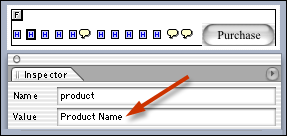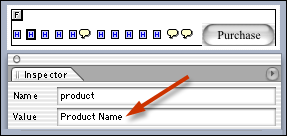Debugging Your Cart Installation:
From a browser on the server, open the following URL:
Catalog/index.html
or, if a virtual directory is set up, go to
http://YourDomainName.com/Catalog/index.html
or, if you did not use the Catalog sub directory, it would be:
http://YourDomainName.com/index.html
*** Errors and Fixes ***
Error: "Your request is not authorized. Please contact the Merchant in case of error."
Fix: Make sure your domains.dat file contains your domain name and all IP address which will be used to access your web site through a web browser. See Installation page, item #5 for details.
Error: Can't write to file.
Fix: Make sure the config/datasources directory has WRITE permissions. You might need to have your ISP adjust the permissions for you if you are not local to the server. Permissions cannot always be set remotely by FTP. See Installation page, item #6 for details.
Error: Credit Card Interface or Order.php pages fail to load.
Fix: You may have too many characters in your Product fields. There is a default setting of 75 characters in order.php and receipt.php pages, to make sure there is room for more complex BuyObject fields and longer product names and item numbers. It is best to use short numbers and product names so as not to exceed this limit.
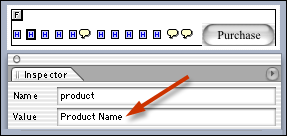 |
| Product Name should be no more than 70 characters when you set it in BuyObjects. |
You can decrease the below line value below "75" in the credit card interface and receipt.php pages to allow for shorter "product" field values, which will allow for your products to be listed each "on one line" of the out going email receipts messages. But you should do a complete order checkout using your longest product title value to make sure the cart will not hang on the order.php and receipt.php pages when checking out.
To do so, look for this line in the code of Order.php, and receipt.php and change the highlighted number.
strOrderInfo = strOrderInfo & Right(strItemName, 75) & String(75 - Len(strItemName), " ") & " "
Error: The Cart will not add tax.
Fix: In the BuyObject (the product submit form) you are using, insert "no" or a blank value " " into the "nontax" value if the product is taxable, ie...
<input type="hidden" name="nontax" value="no">
(The values "yes" will create a non-taxable item.)
If you have additional Questions, please contact:
The CatalogIntegrator Team
Info@eCatalogBuilders.com