| Back |
Corrupted Site File |
Printable |
Sometimes the GoLive Site File becomes corrupted during downloading or decompressing. Should you not be able to open it in GoLive, just follow steps, "a-1 through a-7", below:
a-1) Look inside the GoLive application folder and find the folder named "Site Templates" and find the folder named "CIModelUnix folder". This is the umbrella folder for the site template that you can copy from to create new e-commerce sites for CatalogIntegrator Cart. Do not remove the word "folder" from its name. GoLive needs that.
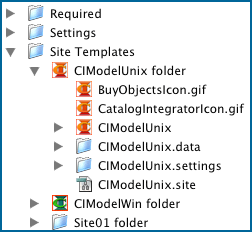 |
|||
| Fig 10.: Location of CIModel Unix.site | |||
a-3) Delete the "CIModelUnix.site" file inside"CIModelUnix folder" folder. (see Fig 10)
a-4) In GoLive, open the File menu and select "New Site ---> Import from Folder".
a-5) In the "Import Site Folder" dialog box, browse to CIModelUnixand select it.
a-6) Then browse to Default.html and select it as your home page.
a-7) Click "Import" and save the .site file inside "CIModelUnix folder". This will give you a complete GoLive site in"CIModelUnix folder", including the .data and .site files.
a-8) Now simply copy the entire "CIModelUnix folder" into the "Site Templates" folder inside the GoLive Application folder, (Do not remove the word "folder" from it.) and continue with the installation at step B.