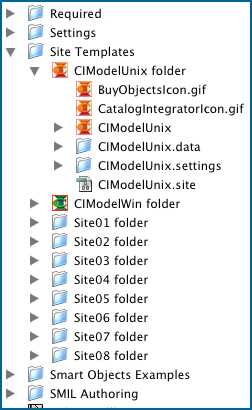 |
||
| Figure 4: Location of "CIModelUnix folder" & Icon gifs inside GoLive 6 application folder. (Note: GoLive 5 has a separate sub-directory for the images.) |
||
The "CIModelUnix folder" site template may be placed anywhere on your hard drive, and copied from there, or it may be installed into GoLive so that it can be copied with the
"File---> New Site ---> Copy from Template" command.
To install the "CIModelUnix folder"site template into GoLive:
A) Copy the "CIModelUnix folder" into the "Site Templates Folder" inside the GoLive application folder, as in Figure 4.
(Note: Occasionally, the GoLive .site file for one of these site templates (not just the CIModelUnix.site) will not open by selecting "Copy from Template". If this occurs, open the file directly by "File --> Open", then close it, and try again. That usually handles it.)
(Note: sometimes the GoLive site file with this site template becomes corrupted during download over the web. Should that happen, or should you not be able to open it, just follow these steps:
B) (Only do this step if you are using GoLive 5) Copy the two images, in the CIModelUnix folder ("BuyObjectsIcon.gif" and "CatalogBuilderIcon.gif") into the "templateicons" folder inside the "Site Templates" folder in GoLive.
C) In the GoLive Application, open the CIModelUnix.site file, which is inside the "CIModelUnix folder". (File--->Open---> and navigate to it.)
Continues Next Page: